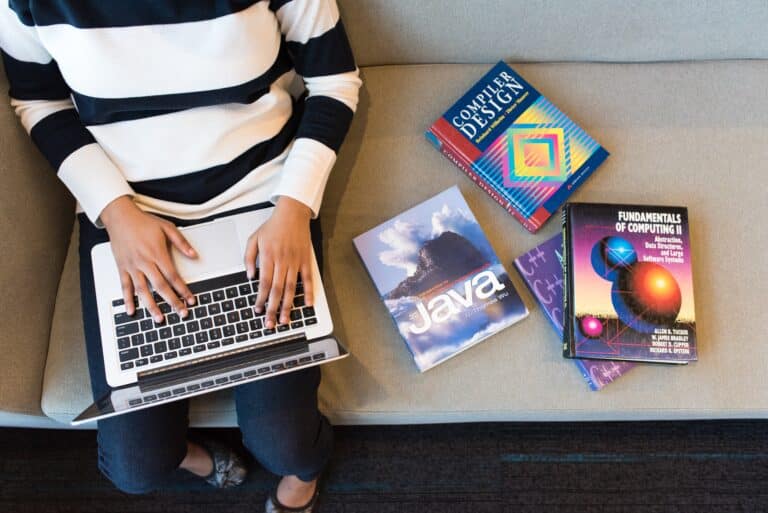Updating RealTime Database in Firebase Using Android Studio
Table of Contents
Introduction
Firebase Realtime Database is a powerful tool that allows developers to store and sync data in real-time for their Android applications. One of the fundamental aspects of working with this database is the ability to update data. In this article, we will explore how to update data in Firebase Realtime Database using Android Studio.
Prerequisites
Before we dive into the process of updating data in Firebase Realtime Database, make sure you have the following prerequisites in place:
- Android Studio: Ensure that you have Android Studio installed on your development machine. If not, you can download it from the official Android developer website.
- Firebase Project: Create a Firebase project through the Firebase Console (https://console.firebase.google.com/). This project will serve as the backend for your Android app.
- Firebase Realtime Database: Set up the Realtime Database in your Firebase project. You can do this through the Firebase Console by selecting “Database” from the left-hand menu and following the setup instructions.
- Android Device or Emulator: You’ll need an Android device or emulator to test your app.
Step 1: Connect Your App to Firebase
Before you can interact with the Firebase Realtime Database, you need to connect your Android Studio project to your Firebase project. Here’s how to do it:
- Open your Android Studio project.
- Click on “Tools” in the top menu and select “Firebase.”
- In the Firebase Assistant panel, select “Realtime Database” and click on “Save and retrieve data.”
- Click the “Connect to Firebase” button to link your Android Studio project to your Firebase project.
Step 2: Add Dependencies
To work with Firebase Realtime Database, you’ll need to include the necessary dependencies in your project. Open your app-level build.gradle file and add the following lines to the dependencies section:
implementation 'com.google.firebase:firebase-database:19.7.0'
After adding the dependency, don’t forget to sync your project.
Step 3: Update Data in Firebase Realtime Database
Now, let’s update data in the Firebase Realtime Database. For this example, we’ll assume you have a simple database structure with a “users” node, and you want to update a user’s name.
Here’s a sample code to update data in the Realtime Database:
import android.os.Bundle;
import android.view.View;
import android.widget.Button;
import android.widget.EditText;
import androidx.annotation.NonNull;
import androidx.appcompat.app.AppCompatActivity;
import com.google.firebase.database.DatabaseReference;
import com.google.firebase.database.FirebaseDatabase;
public class UpdateDataActivity extends AppCompatActivity {
private EditText newNameEditText;
private Button updateButton;
private DatabaseReference databaseReference;
@Override
protected void onCreate(Bundle savedInstanceState) {
super.onCreate(savedInstanceState);
setContentView(R.layout.activity_update_data);
// Initialize Firebase Database reference
databaseReference = FirebaseDatabase.getInstance().getReference().child("users");
newNameEditText = findViewById(R.id.newNameEditText);
updateButton = findViewById(R.id.updateButton);
updateButton.setOnClickListener(new View.OnClickListener() {
@Override
public void onClick(View view) {
String newName = newNameEditText.getText().toString();
updateUser("user_id_123", newName); // Replace "user_id_123" with the actual user ID
}
});
}
private void updateUser(String userId, String newName) {
// Construct the update data
HashMap<String, Object> updateData = new HashMap<>();
updateData.put("name", newName);
// Update the data in the database
databaseReference.child(userId).updateChildren(updateData)
.addOnCompleteListener(new OnCompleteListener<Void>() {
@Override
public void onComplete(@NonNull Task<Void> task) {
if (task.isSuccessful()) {
// Data update successful
// You can add a success message or navigate to another screen
} else {
// Data update failed
// Handle the error
}
}
});
}
}
n this code, we first initialize a reference to the “users” node in the Firebase Realtime Database. Then, when the “Update” button is clicked, we retrieve the new name from the newNameEditText field and call the updateUser method to update the user’s name. The updateUser method constructs the update data as a HashMap and uses the updateChildren method to perform the update.
Step 4: Testing
To test the data update functionality, run your app on an Android device or emulator. Enter a new name in the newNameEditText field and click the “Update” button. The data in the Firebase Realtime Database should be updated accordingly.
Conclusion
Updating data in Firebase Realtime Database is a crucial part of building dynamic and interactive Android applications. By following the steps outlined in this article, you can easily connect your Android Studio project to Firebase, add the necessary dependencies, and update data in the Realtime Database.
Remember that this is a basic example, and you can customize it to fit the specific needs of your app. Firebase Realtime Database provides various features for handling data, such as reading, writing, and listening for changes, so you can create real-time experiences for your users. Explore the Firebase documentation for more advanced use cases and features to enhance your Android app’s functionality and user experience.
YOU MAY ALSO LIKE:
Creating Email Authentication in Android Studio Using Firebase
Creating Email Authentication in Android Studio Using Firebase