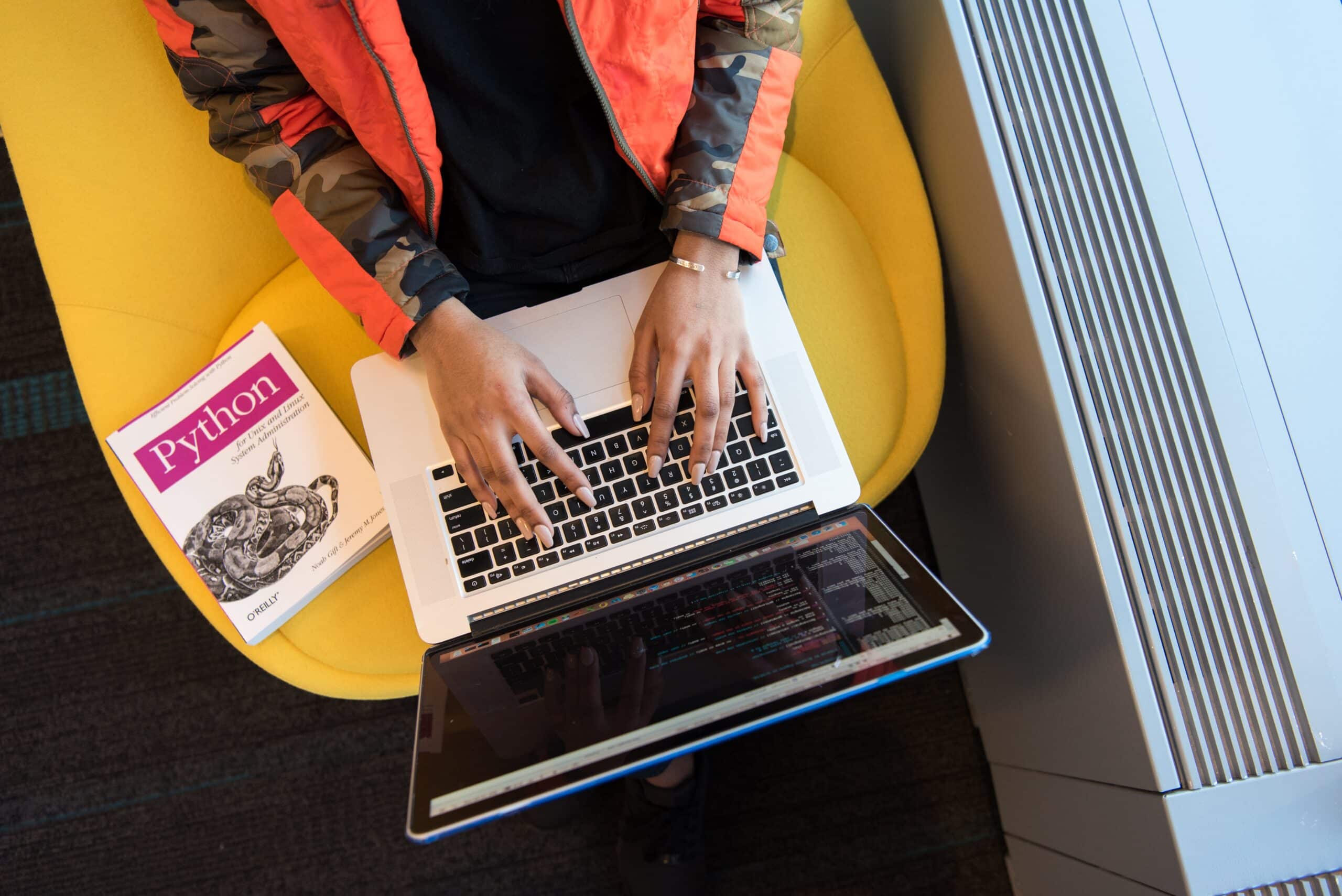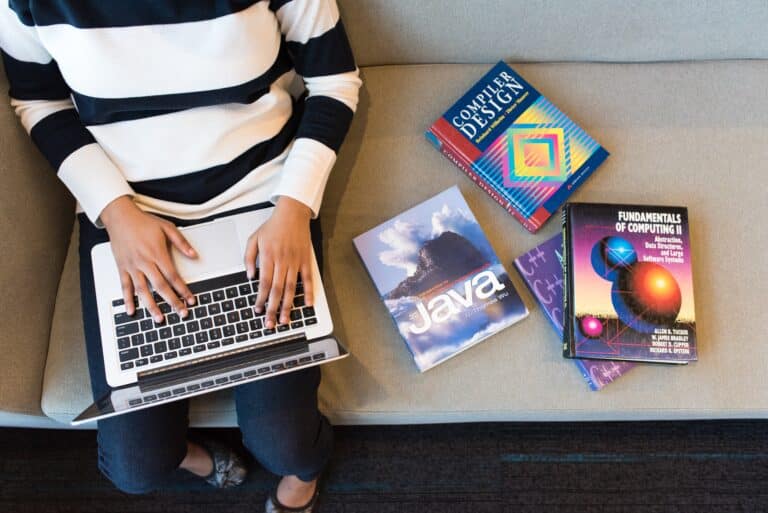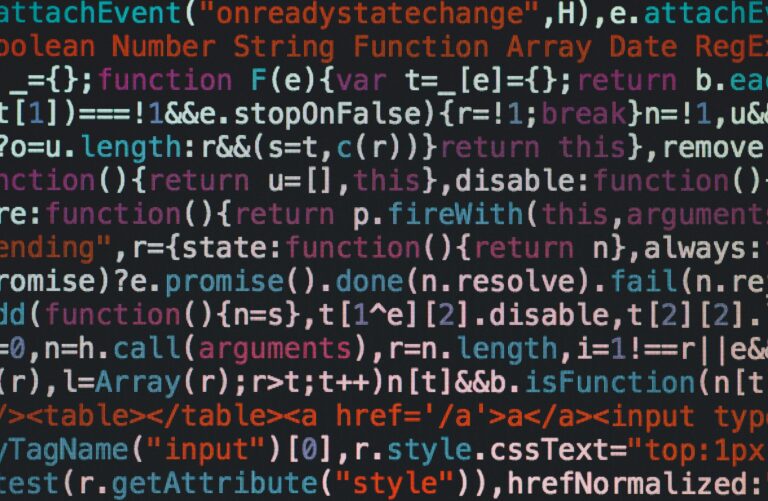Building a Selenium Bot with Python: Automate Your Web Tasks Like a Pro
Table of Contents
Introduction
In the world of automation, Python stands out as a versatile and powerful language. When combined with Selenium, a web automation framework, it becomes a formidable tool for creating bots that can navigate websites, interact with web elements, and perform tasks automatically. Whether you want to scrape data, fill out forms, or perform repetitive tasks on the web, a Selenium bot can save you time and effort. In this article, we’ll explore how to create a Selenium bot with Python, empowering you to automate web processes efficiently.
What is Selenium?
Selenium is an open-source framework for automating web browsers. It provides a user-friendly API for interacting with web elements and automating browser actions like clicking buttons, filling out forms, and navigating between pages. Selenium supports various web browsers, including Chrome, Firefox, Safari, and Edge, making it a versatile choice for web automation tasks.
Getting Started with Selenium
Before diving into building a Selenium bot, you need to set up your development environment. Here’s a step-by-step guide to getting started:
- Install Python: If you don’t already have Python installed, download and install the latest version from the official Python website (https://www.python.org/downloads/).
- Install Selenium: You can install Selenium using the Python package manager, pip, by running the following command:
pip install selenium
- WebDriver: Selenium requires a WebDriver for the browser you want to automate. Download the WebDriver for your preferred browser and place it in a directory that’s included in your system’s PATH. For example, you can download the Chrome WebDriver from the official ChromeDriver website (https://sites.google.com/chromium.org/driver/).
- Coding Environment: Choose a code editor or integrated development environment (IDE) for writing your Python scripts. Popular options include Visual Studio Code, PyCharm, and Jupyter Notebook.
Now that your environment is set up let’s start building our Selenium bot.
Creating Your First Selenium Bot
In this example, we’ll create a simple Selenium bot that opens a website, searches for a keyword on Google, and retrieves the search results.
from selenium import webdriver
# Initialize the WebDriver
driver = webdriver.Chrome() # You can change this to your preferred browser
# Open Google
driver.get("https://www.google.com")
# Find the search input field and enter a keyword
search_box = driver.find_element_by_name("q")
search_box.send_keys("Python automation with Selenium")
# Submit the search
search_box.submit()
# Wait for a few seconds to allow the results to load
driver.implicitly_wait(5)
# Retrieve and print the search results
search_results = driver.find_elements_by_css_selector(".tF2Cxc")
for result in search_results:
print(result.text)
# Close the browser
driver.quit()
Understanding the Code
- We import the
webdrivermodule from Selenium to work with web browsers. - Initialize the WebDriver for the browser you want to use (in this case, Chrome).
- Use the
get()method to open the Google homepage. - Locate the search input field by its name (“q”) and send the search query.
- Submit the search form.
- Wait for a few seconds to allow the search results to load using
implicitly_wait(). - Retrieve search results using a CSS selector and print them.
- Finally, we close the browser using
driver.quit().
Customizing Your Bot
The example above is just the beginning. You can customize your Selenium bot to perform a wide range of tasks, such as web scraping, form filling, and data extraction. Here are a few tips to enhance your bot:
- Element Locators: Selenium provides various methods to locate web elements, including by ID, name, class name, CSS selector, and XPath. Choose the most appropriate locator for your task.
- Interactions: You can simulate user interactions like clicking buttons, filling out forms, and scrolling using Selenium’s built-in methods.
- Explicit Waits: Instead of
implicitly_wait(), use explicit waits with conditions to wait for specific elements to appear or meet certain criteria. - Headless Browsing: You can run Selenium in headless mode to perform tasks in the background without opening a visible browser window.
- Error Handling: Implement error handling to gracefully handle exceptions that may occur during automation.
- Multiple Browsers: Selenium supports multiple browsers. You can create a bot that works across different browsers by changing the WebDriver initialization.
Conclusion
Building a Selenium bot with Python empowers you to automate web tasks and save valuable time. Whether you’re scraping data, testing web applications, or performing repetitive actions on the web, Selenium provides a robust framework to get the job done. With the basics covered in this article, you’re well on your way to creating sophisticated web automation scripts tailored to your specific needs. So, roll up your sleeves, experiment, and let your Selenium bot handle the repetitive tasks while you focus on more important aspects of your work. Happy automating!