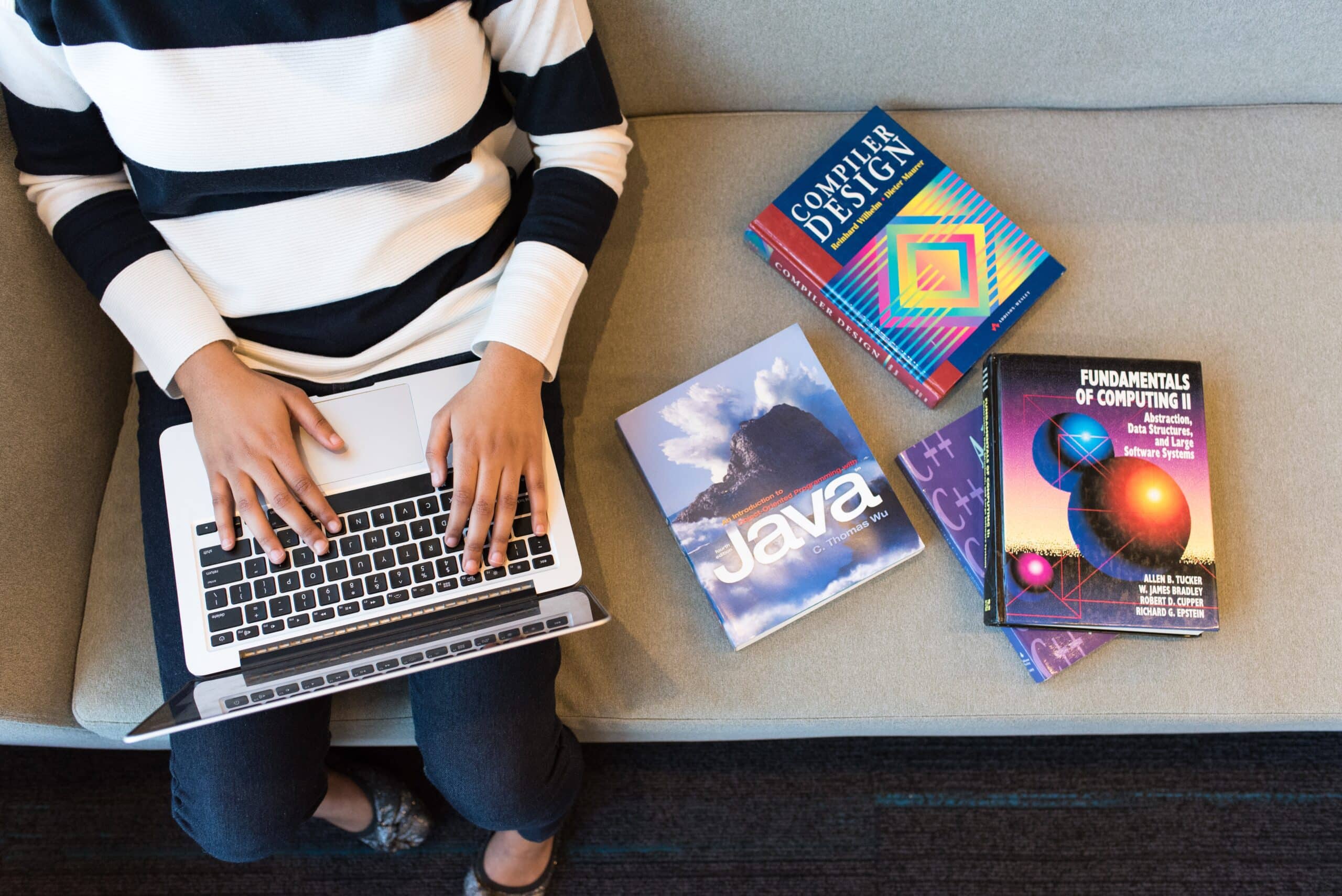A Guide to Retrieving Real-Time Data from a Firebase Realtime Database in Android Studio
Table of Contents
Introduction
In today’s mobile app development landscape, real-time data is a crucial element for creating dynamic and interactive applications. Firebase Realtime Database, a part of the Firebase suite offered by Google, is a powerful cloud-hosted NoSQL database that allows developers to store and synchronize data across various platforms in real time. In this article, we will explore how to retrieve data from a Firebase Realtime Database in Android Studio to create responsive and up-to-date applications.
Prerequisites
Before diving into the implementation, make sure you have the following prerequisites in place:
- Android Studio: Install the latest version of Android Studio on your development machine.
- Firebase Project: Create a Firebase project on the Firebase Console (https://console.firebase.google.com/). Add your Android app to the project and download the
google-services.jsonconfiguration file. - Firebase SDK: Add the Firebase SDK to your Android Studio project. You can do this by adding the following lines to your app-level
build.gradlefile:
implementation 'com.google.firebase:firebase-database:20.0.3'
google-services.json: Place the downloaded google-services.json file in the app module of your project.
Setting up Firebase Realtime Database
- Go to the Firebase Console, select your project, and navigate to the “Realtime Database” section.
- Click on the “Create Database” button and choose “Start in test mode” for development purposes.
- Your database will be created, and you can now start adding data. You can either use the Firebase Console to manually add data or use Firebase SDKs to programmatically add data.
Retrieving Data from Firebase Realtime Database
Initialize Firebase in your Android application. Open your MainActivity.java file and add the following code inside the onCreate method:
FirebaseApp.initializeApp(this);
Create a reference to your Firebase Realtime Database:
FirebaseDatabase database = FirebaseDatabase.getInstance();
DatabaseReference myRef = database.getReference("your_data_path");
Replace "your_data_path" with the actual path to the data you want to retrieve from your database.
To retrieve data from the database, you can use the addValueEventListener method on the DatabaseReference object. Here’s an example of how to retrieve and display data in a TextView:
myRef.addValueEventListener(new ValueEventListener() {
@Override
public void onDataChange(@NonNull DataSnapshot dataSnapshot) {
// This method is called when data changes in the database
String value = dataSnapshot.getValue(String.class);
TextView textView = findViewById(R.id.textView);
textView.setText(value);
}
@Override
public void onCancelled(@NonNull DatabaseError databaseError) {
// This method is called when there is an error reading the data
Log.w(TAG, "Failed to read value.", databaseError.toException());
}
});
1.Remember to update the your_data_path to the location of the data you want to retrieve.
2.Run your Android app, and it will display the data from the Firebase Realtime Database in real time.
Conclusion
Firebase Realtime Database is a powerful tool for building real-time and responsive Android applications. In this article, we covered the basics of setting up a Firebase project, retrieving data from the Firebase Realtime Database, and displaying it in an Android app. With this knowledge, you can create dynamic and interactive apps that can respond to real-time changes in your data.