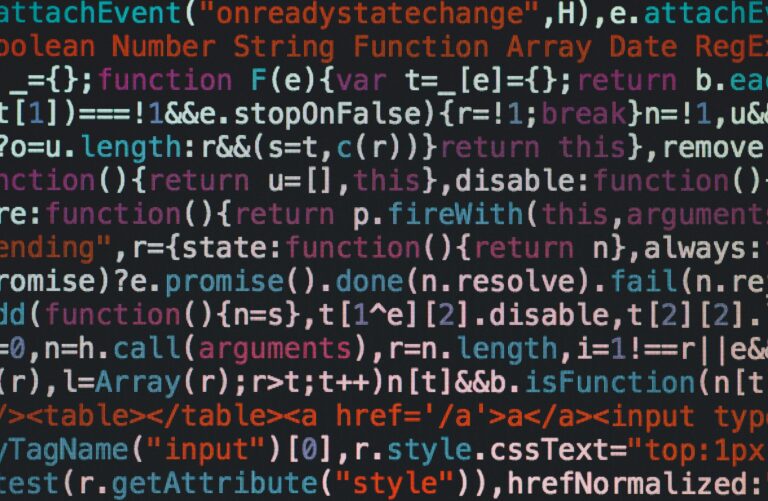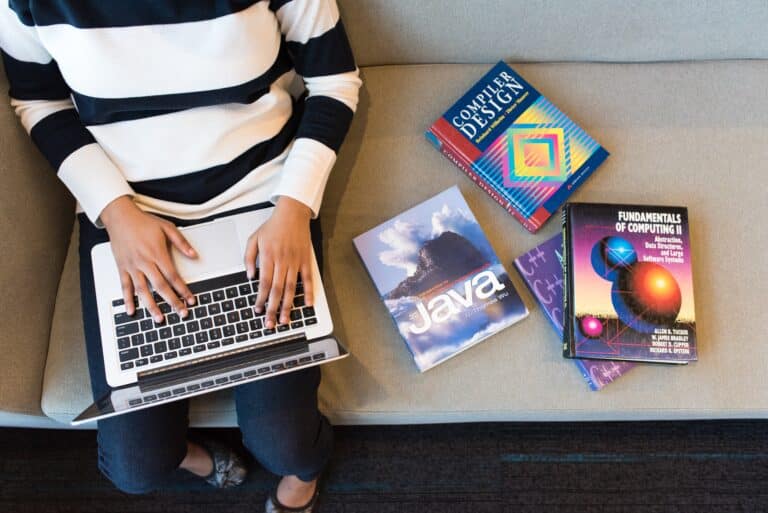A Comprehensive Guide to SharedPreferences in Android Studio
Table of Contents
Introduction
In Android app development, persisting user preferences and application settings is a common requirement. SharedPreferences is a valuable tool for managing these preferences. It provides a simple and efficient way to store key-value pairs locally within an Android application. In this article, we will explore SharedPreferences in Android Studio, including its usage, benefits, and best practices.
What are SharedPreferences?
SharedPreferences is an Android framework feature that allows developers to store and retrieve simple data types, such as boolean values, integers, floats, strings, and sets, in the form of key-value pairs. This data is stored in an XML file that is private to your application, making it a secure and convenient way to manage user preferences and application settings.
Why Use SharedPreferences?
SharedPreferences offers several advantages when it comes to managing user preferences in Android applications:
- Simplicity: SharedPreferences is easy to use, even for developers with minimal Android development experience. It doesn’t require complex database setup or file management.
- Lightweight: SharedPreferences is designed for storing small amounts of data, making it ideal for simple user preferences and settings.
- Efficiency: Reading and writing SharedPreferences is efficient, as the data is stored in memory and cached, reducing the need for constant disk I/O operations.
- Security: SharedPreferences files are private to your app, ensuring data security and isolation from other apps.
- Persistence: Data stored in SharedPreferences persists even if the app is closed or the device is rebooted.
Now, let’s dive into the practical aspects of using SharedPreferences in Android Studio.
Getting Started with SharedPreferences
To use SharedPreferences in Android Studio, follow these steps:
- Initialize SharedPreferences:
SharedPreferences sharedPreferences = getSharedPreferences("MyPreferences", Context.MODE_PRIVATE);
- In this example, we’ve created a SharedPreferences object named “MyPreferences.” The second argument,
Context.MODE_PRIVATE, indicates that only the calling application can access this SharedPreferences file. - Writing Data:To store data in SharedPreferences, use the editor object provided by SharedPreferences. Here’s how you can store a boolean value:
SharedPreferences.Editor editor = sharedPreferences.edit();
editor.putBoolean("isFirstRun", false);
editor.apply();
In this example, we’ve stored a boolean value under the key “isFirstRun.”
3.Reading Data:To retrieve data from SharedPreferences, use the get methods corresponding to the data type you want to retrieve. For example, to get the boolean value we stored earlier:
boolean isFirstRun = sharedPreferences.getBoolean("isFirstRun", true);
- The second argument to
getBooleanis the default value to return if the key is not found in SharedPreferences. In this case, it defaults totrue. - Updating Data:To update data in SharedPreferences, follow the same process as when writing data. Simply retrieve the data, modify it, and save it back using the
Editor:
SharedPreferences.Editor editor = sharedPreferences.edit();
editor.putBoolean("isFirstRun", true);
editor.apply();
Best Practices for Using SharedPreferences
While SharedPreferences is a convenient tool, it’s important to follow best practices to ensure efficient and secure use:
- Keep It Simple: SharedPreferences is suitable for storing simple data types. Avoid storing large or complex objects, as it can lead to performance issues.
- Use Constants for Keys: Define keys for your SharedPreferences as constants in a separate class to avoid typos and ensure consistency.
public class PreferenceKeys {
public static final String FIRST_RUN = "isFirstRun";
}
- Then, use these constants when accessing SharedPreferences.
- Apply Changes Synchronously: When editing SharedPreferences, use
apply()to ensure that changes are saved immediately. However, for background threads, you can usecommit()for synchronous saving. - Encrypt Sensitive Data: If you need to store sensitive information, consider encrypting it before storing it in SharedPreferences.
- Keep Data Size in Check: SharedPreferences is not designed for storing large amounts of data. If you need to store a significant amount of data, consider using a database or other storage solutions.
- Clear Unused Data: When your app no longer needs certain preferences, be sure to remove them to free up space. Use
remove(key)orclear()to delete preferences.
Conclusion
SharedPreferences is a valuable tool for managing user preferences and application settings in Android Studio. It offers a simple and efficient way to store and retrieve small amounts of data in key-value pairs. By following best practices and understanding how to use SharedPreferences effectively, you can enhance the user experience of your Android applications and ensure the security and integrity of user preferences. Whether you’re saving user preferences for theme selection, notification settings, or any other app-specific settings, SharedPreferences is a versatile and easy-to-implement solution.